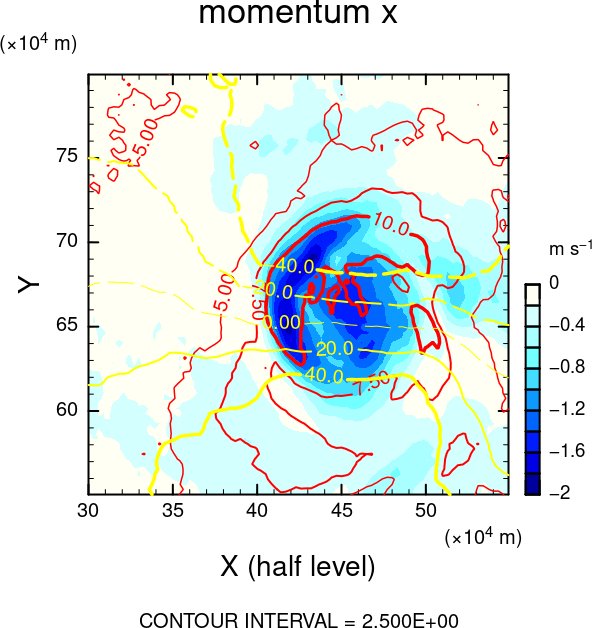Gphys インストール
本ページでは, 一般ユーザで Gphys のインストールを行う方法を解説しています. 簡単にインストールするには, 電脳 ruby プロジェクト ページのインストールガイドから各 OS についてパッケージ化されていますので, そちらをご利用下さい.
(過去の C 版 DCL を用いた同様のインストール方法は こちら)
導入環境
ここでは, 一般ユーザ権限しかないマシン上で gphys をインストールする.
- 作業ディレクトリ: /home/hoge/work
- インストールディレクトリ: /home/hoge/usr/local
関連ツールのインストール
Gphys のインストールは rubygem を用いて行うが, ruby がインストールされていない環境を想定して, 関連ツールをソースからビルド・インストールを行う.
- 関連ツール一覧 (*は既にシステムにインストールされているものを利用するならスキップ可能)
- NetCDF-4 (zlib, szip, hdf5) *
- ruby *
- rubygem *
- dcl
- fftw3 (オプション) *
環境変数の設定
$ export CC=gcc $ export FC=gfortran $ export F77=gfortran
NetCDF のインストール
# zlib のインストール $ cd ~/work $ wget https://zlib.net/zlib-1.2.8.tar.gz # リンクのバージョンは最新を利用 $ tar zxvf zlib-1.2.8.tar.gz $ cd zlib-1.2.8 $ ./configure --prefix=/home/hoge/usr/local $ make $ make install # szip のインストール $ cd ~/work $ wget https://support.hdfgroup.org/ftp/lib-external/szip/previous/2.1/src/szip-2.1.tar.gz # リンクのバージョンは最新を利用 $ tar zxvf szip-2.1.tar.gz $ cd szip-2.1 $ ./configure --prefix=/home/hoge/usr/local $ make $ make install # hdf5 のインストール $ cd ~/work $ wget https://support.hdfgroup.org/ftp/HDF5/releases/hdf5-1.8/hdf5-1.8.16/src/hdf5-1.8.16.tar.gz # リンクのバージョンは最新を利用 $ tar zxvf hdf5-1.8.16.tar.gz $ cd hdf5-1.8.16 $ ./configure --prefix=/home/hoge/usr/local --with-szlib=/home/hoge/usr/local --with-zlib=/home/hoge/usr/local --enable-fortran2003 --enable-cxx --enable-static-exec -enable-production --enable-hl --enable-fortran $ make $ make install # netcdf のインストール $ cd ~/work $ wget ftp://ftp.unidata.ucar.edu/pub/netcdf/netcdf-4.1.3.tar.gz # リンクのバージョンは最新を利用 $ tar zxvf netcdf-4.1.3.tar.gz $ cd netcdf-4.1.3 $ export CPPFLAGS="-L/home/hoge/usr/local/loca/lib -I/home/hoge/usr/local/loca/include" $ export LDFLAGS="-L/home/hoge/usr/local/lib -I/home/hoge/usr/local/include" $ export LIBS="-lsz" $ ./configure --prefix=/home/hoge/usr/local --with-hdf5=/home/hoge/usr/local --with-zlib=/home/hoge/usr/local --with-szlib=/home/hoge/usr/local --enable-netcdf-4 --enable-shared --enable-dap --enable-fortran --enable-cxx $ make $ make install
ruby のインストール
$ cd ~/work $ wget https://cache.ruby-lang.org/pub/ruby/2.0/ruby-2.0.0-p648.tar.gz $ tar zxvf ruby-2.0.0-p648.tar.gz $ cd ruby-2.0.0-p648/ $ ./configure --prefix=/home/hoge/usr/local $ make $ make install
dcl のインストール
$ cd ~/work $ wget https://www.gfd-dennou.org/library/dcl/dcl-7.4.9.tar.gz # dcl-7.4 から C 版 dcl は不要 $ tar zxvf dcl-7.4.9.tar.gz $ cd dcl-7.4.9/ $ ./configure --prefix=/home/hoge/usr/local --enable-shared # gtk3 がインストールされていなければ, --with-gtk2 も必要 $ make $ make install
fftw3 のインストール (オプション)
$ cd ~/work $ wget http://www.fftw.org/fftw-3.3.10.tar.gz # リンクのバージョンは最新を利用 $ tar zxvf fftw-3.3.10.tar.gz $ cd fftw-3.3.10/ $ ./configure --prefix=/home/hoge/usr/local --enable-shared $ make $ make install
環境変数にインストールしたライブラリのパスを通す
$ vim ~/.bashrc export PATH=$PATH:/home/hoge/usr/local/bin export LD_LIBRARY_PATH=$LD_LIBRARY_PATH:/home/hoge/usr/local/lib $ source ~/.bashrc
rubygem のインストール
$ cd ~/work $ wget https://github.com/rubygems/rubygems/archive/refs/tags/v2.0.14.zip # リンクのバージョンは ruby の対応バージョン $ unzip v2.0.14.zip $ cd rubygems-2.0.14/ $ ruby setup.rb
gphys のインストール (gem による)
gem 環境の設定
$ vim ~/.gemrc
内容
gem: "--user-install"
各パッケージインストール
$ gem install narray # narray $ gem install narray_miss # narray_miss $ gem install ruby-netcdf -- --build-flags --with-netcdf-lib=/home/hoge/usr/local/lib --with-netcdf-include=/home/hoge/usr/local/include # ruby-netcdf $ gem install ruby-dcl -- --build-flags --with-narray-include=/home/hoge/.gem/ruby/2.0.0/gems/narray-0.6.1.2 # ruby-dcl $ gem install ruby-fftw3 -- --build-flags --with-fftw3-include=/home/hoge/usr/local/include --with-fftw3-lib=/home/hoge/usr/local/lib # ruby-fftw3 $ gem install gphys -- --build-flags --with-netcdf-dir=/home/hoge/usr/local --with-narray-include=/home/hoge/.gem/ruby/2.0.0/gems/narray-0.6.1.2 # gphys
gphys 環境変数設定
$ vim ~/.bashrc
内容
export PATH=$PATH:/home/hoge/.gem/ruby/2.0.0/bin
変更内容の反映
$ source ~/.bashrc
gpview 実行テスト
以下のコマンドを実行し, 空のウィンドウが表示されれば正常にインストールされている:
$ gpview
Gphys の使い方
詳しくは冒頭のチュートリアル等参照. ここでは, 正常にインストールできているかを確認するために, 以下のようなコマンドを実行する.
$ irb > require "numru/gphys" (もしくは, "numru/ggraph")
としたとき,
=> true
となれば, 正常にインストールされていることが確認できる.
試しにデータを描いてみると,